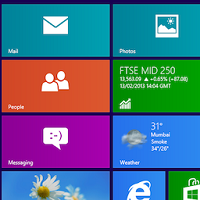 Have you just picked up your shinny new PC running windows 8? Are you felling lost? Don’t knowing how to navigate around to find applications and functions.
Have you just picked up your shinny new PC running windows 8? Are you felling lost? Don’t knowing how to navigate around to find applications and functions.
Below is a list compiled by Microsoft to help you increase productivity. Also note if you are missing the start menu Microsoft will soon release its latest 8.1 version, it will be free to download.
| Press this | To do this |
|---|---|
|
Windows logo key?
 +start typing +start typing |
Search your PC |
|
Windows logo key?
 +C +C |
Open the charms |
|
Windows logo key?
 +F +F |
Open the Search charm to search files |
|
Windows logo key?
 +H +H |
Open the Share charm |
|
Windows logo key?
 +I +I |
Open the Settings charm |
|
Windows logo key?
 +J +J |
Switch the main app and snapped app |
|
Windows logo key?
 +K +K |
Open the Devices charm |
|
Windows logo key?
 +O +O |
Lock the screen orientation (portrait or landscape) |
|
Windows logo key?
 +Q +Q |
Open the Search charm to search apps |
|
Windows logo key?
 +W +W |
Open the Search charm to search settings |
|
Windows logo key?
 +Z +Z |
Show the commands available in the app |
|
Windows logo key?
 +spacebar +spacebar |
Switch input language and keyboard layout |
|
Windows logo key?
 +Ctrl+spacebar +Ctrl+spacebar |
Change to a previously selected input |
|
Windows logo key?
 +Tab +Tab |
Cycle through open apps (except desktop apps) |
|
Windows logo key?
 +Ctrl+Tab +Ctrl+Tab |
Cycle through open apps (except desktop apps) and snap them as they are cycled |
|
Windows logo key?
 +Shift+Tab +Shift+Tab |
Cycle through open apps (except desktop apps) in reverse order |
|
Windows logo key?
 +PgUp +PgUp |
Move the Start screen and apps to the monitor on the left (Apps in the desktop won’t change monitors) |
|
Windows logo key?
 +PgDown +PgDown |
Move the Start screen and apps to the monitor on the right (apps in the desktop won’t change monitors) |
|
Windows logo key?
 +Shift+period (.) +Shift+period (.) |
Snaps an app to the left |
|
Windows logo key?
 +period (.) +period (.) |
Snaps an app to the right |

Leave a Reply
You must be logged in to post a comment.