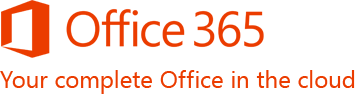The 2016 versions of familiar Office applications such as Word, Excel, and PowerPoint include new features that help you create, communicate and work even more efficiently from virtually anywhere. In addition to updating the traditional Office suites, we’ve developed brand new subscription versions of Office, specifically designed for the way you use Office today. Each new subscription offer will include the 2016 versions of the Office applications, for example Word, Excel and PowerPoint, plus offerings such as Skype world minutes and online storage with OneDrive. Subscribers will also receive future rights to version upgrades as well as per-use rights across multiple PCs or Macs and select mobile devices. Note: The Office applications you can use across PCs, Macs and other devices vary by platform.
Microsoft Office is still the name we use for our familiar productivity software. Office suites have traditionally included applications such as Word, Excel, PowerPoint, and Outlook. All Office 2016 suites include the latest versions of the applications, for use on a single PC. We use the name ”Office 365” for products that include cloud services, such as additional OneDrive online storage, features like Skype minutes for home use, Lync HD video conferencing or Exchange Online hosted email for businesses. Cloud services are features that are enabled over the Internet. Most Office 365 plans also include the full-featured Office 2016 applications, which users can install across multiple computers and devices. All Office 365 products, such as Office 365 Home Premium and *Office 365 Small Business Premium, are paid for on a subscription basis, annually. Active subscribers will receive future rights to version upgrades as a benefit of their subscription. Entitlements vary by product. Read the “Help me choose the suite that’s right for me”. * Office 365 Small Business Premium available in Electronic Software Download (ESD) form factor only starting February 1st 2014. Recommended to be sold only by VARs/SIs/Resellers that provide installation/setup services to Small Businesses.
Office 365 customers with active subscriptions always get the newest versions of the Office applications when they are available. When we release a new version of Office, you will be notified that you have the option to update your software to the latest version.
If you buy an Office 365 subscription, you can install Office applications such as Word, Excel, and PowerPoint on your Mac. The applications available for Mac users and the version numbers may be different from those available for PC users. Microsoft Office for Mac 2011 is also available for purchase as a standalone product.
No, Office applications are tailored to work best on each platform and device.
At launch, Office supports PCs running Windows® 7 or higher, and Macs with Mac OS X 10.6.0 or higher. Office Mobile supports Windows Phone devices running Windows Phone OS 7.5 and higher. Additional devices will be added in the future
Your Office 365 subscription enables you to install Office in 40 different languages. If you have Office 365 Home Premium you can choose the language to install Office in by visiting www.office.com/myaccount or if you have Office 365 Small Business Premium you can choose the language to install Office in by visiting login.microsoftonline.com. Not all languages will be available in all regions. Customers are limited to using Office in two languages at one time. For information about language options that are available with an Office product, visit www.office.com/language.
Yes, a person with a previous version of Microsoft Office can easily open documents created with the latest release of Office by using compatibility and service packs found at www.office.com.
Office on Demand comes with your Office 365 plan. It allows you to access your documents and settings and lets you use full-featured Office applications on PCs that don’t have the latest version of Office installed on them, for example a PC in the library, at a business center, or one that you borrowed from a friend. The full-featured applications are accessible via a web browser, instead of being permanently installed on the PC. Streaming speed depends on Internet connectivity speed. Once you close the applications, they are no longer available to other users of that PC. Documents you save to OneDrive will also no longer be available to other users, unless you saved them locally on the computer. You can use Office on Demand on a PC that is connected to the Internet and running Windows 7 or later.
Office Web Apps are best suited for quick viewing and editing. Like Office Web Apps, Office on Demand allows users to access Office and their documents from anywhere. The difference is that Office on Demand can quickly stream the full-featured Office applications on any Internet-connected PC running Windows 7 or higher. Office Web Apps are available across a variety of operating systems, devices and browsers, providing access to Office tools and your documents when working from PCs with earlier versions of Windows, as well as from other platforms.
OneDrive is a service that enables you to upload files to cloud storage and then access them from a Web browser, PC or Mac, or devices—no manual syncing or cables needed. Use your OneDrive storage and you’ll never be without the documents, notes, photos, and videos that matter to you. Just log on to a web browser, sign in to OneDrive.com, and go to work viewing or editing.
Saving your documents to OneDrive allows you to easily access and edit them on multiple devices from virtually anywhere. Office 365 Home Premium and Office 365 Small Business Premium subscriptions include an additional 20 GB of storage space on OneDrive. (Note: All OneDrive users receive 7GB OneDrive storage for free).
Yes. For most PCs and Macs, when you save a document in Office, the default option saves it to a local OneDrive folder on the computer, which automatically syncs to OneDrive online. You can access your documents in the local OneDrive folder on your computer at any time, even if you are not connected to the Internet.
Lync is a HD video conferencing service that helps you stay connected to the people who are important to you, via one-touch access to instant messaging (IM), email, audio and video calls, and online meetings and presentations. The latest version of Lync offers a new, clean look to help you communicate quickly and easily. You’ll also notice new features like shared notes and mobility that enable you to adapt Lync to your own personal workflow whether you’re in the office, at home, or on the go.
A “Microsoft account” is the new name for what used to be called a “Windows Live ID.” Your Microsoft account is the combination of an email address and a password that you use to sign in to services like Hotmail, Messenger, OneDrive, Windows Phone, Xbox LIVE, or Outlook.com. If you use an email address and password to sign in to these or other services, you already have a Microsoft account—but you can also sign up for a new one at any time. With this release of Office, you can associate your Microsoft account with your Office subscription. You need to sign in to your account or create a Microsoft account when you start an Office 365 Home Premium subscription or when you install the latest Office suites. The Microsoft account you use to sign up for your Office 365 subscription or install your Office suite will be the one you sign in with every time you want to manage your account; for example, when you install Office on a new computer in your household, or change your subscription billing details. Any time you want to install Office on another PC or Mac, choose a new language for an installation, or make other changes to your account, all you have to do is return to www.office.com/myaccount and sign in with your Microsoft account.
As the expiration date approaches, you will receive notifications in the Office applications and via email, alerting you to the upcoming expiration. Once your Office 365 subscription expires, the Office software applications enter reduced functionality mode, which means that you can view or print documents only, but you will not be able to create new documents or edit existing documents. To return to full Office functionality, you can purchase a new subscription or another version of Office, from Office.com or any participating retailer. You could also return to using an older version of Office, or use the free Office Web Apps on OneDrive for basic editing.
You can add the domain name you own to Office 365 to create both domain-based email addresses and a public-facing website.
Your documents will remain accessible to share and download. You will have the option to access and edit your documents saved on OneDrive using Office Web Apps. You may save your OneDrive documents to another computer or disk drive at any time. If you have reached your free 7 GB storage limit, you won’t be able to add any further documents to OneDrive.
Yes. For most PCs and Macs, when you save a document in Office, the default option saves it to a local OneDrive folder on the computer, which automatically syncs to OneDrive online. You can access your documents in the local OneDrive folder on your computer at any time, even if you are not connected to the Internet.
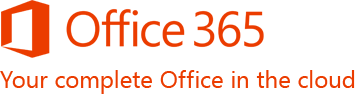 The Best of Both Worlds
The Best of Both Worlds