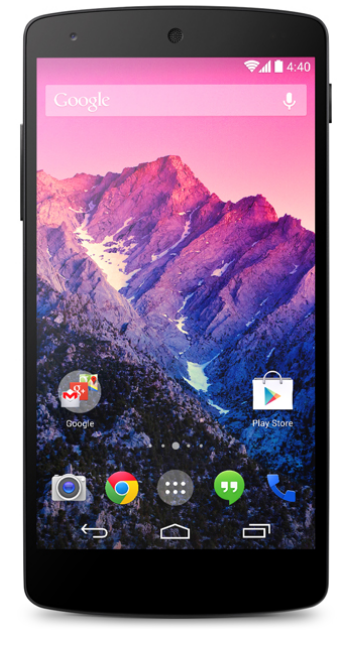 Set up Microsoft Exchange email on an Android
Set up Microsoft Exchange email on an Android
- From the Applications menu, select Email. This application may be named Mail on some versions of Android.
- Type your full email address, for example [email protected], and your password, and then select Next.
- Select Exchange account. This option may be named Exchange ActiveSync on some versions of Android.
- Enter the following account information and select Next.
- Domain\Username Type your full email address in this box. If Domain and Username are separate text boxes in your version of Android, leave the Domain box empty and type your full email address in the Usernamebox.
NOTE On some versions of Android, you must use the domain\username format. For example, if your email address is [email protected], type contoso.com\[email protected]. Your username is your full email address.
- Password Use the password that you use to access your account.
- Exchange Server Use the address of your Exchange server. If you’re connecting to your Office 365 email, useoutlook.office365.com for your server name. If you are not using Office 365, see Find your ActiveSync server name later in this article.
- As soon as your phone verifies the server settings, the Account Options screen displays. The options available depend on the version of Android on your device. The options may include the following:
- Email checking frequency The default value is Automatic (push). When you select this option, email messages will be sent to your phone as they arrive. We recommend only selecting this option if you have an unlimited data plan.
- Amount to synchronize This is the amount of mail you want to keep on your mobile phone. You can choose from several length options, including One day, Three days, and One week.
- Notify me when email arrives If you select this option, your mobile phone will notify you when you receive a new email message.
- Sync contacts from this account If you select this option, your contacts will be synchronized between your phone and your account.
- Select Next and then type a name for this account and the name you want displayed when you send e-mail to others. Select Done to complete the email setup and start using your account.

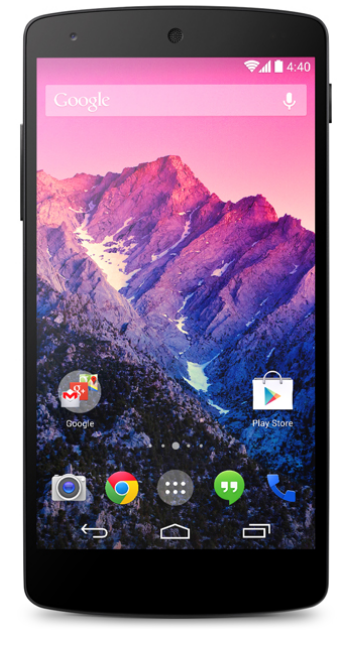 Set up Microsoft Exchange email on an Android
Set up Microsoft Exchange email on an Android
Leave a Reply
You must be logged in to post a comment.